By connecting Google Search Console with HubSpot you'll get valuable insights on how your sites are performing.
To ensure you have complete visibility on your site's performance, it's key to make sure you've got all the data. Integrating with Google Search Console goes a long way to helping.
This guide assumes you have already set up Google Search Console for your site and have and active HubSpot portal.
Connect HubSpot and Google Search Console
- Click the settings cog from anywhere in your HubSpot portal
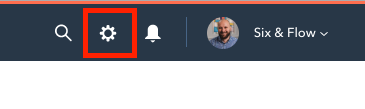
- On the left-hand side of the screen, click on integrations in the menu. In the drop-down, select Apps.
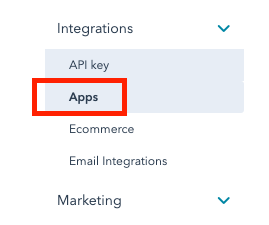
- In the search box next to the orange button, enter "Search Console" to quickly find the right integration.
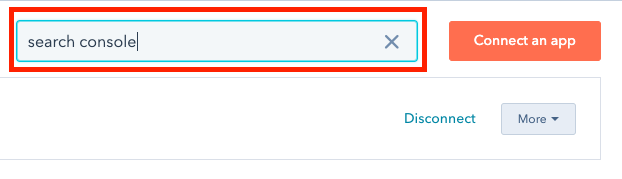
- Hover over the Google Search Console box that appears and click "view integration".
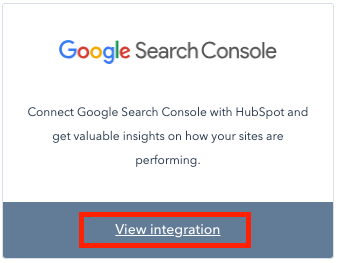
- In the pop-up window, click the orange button that says "Connect to Google Search Console".
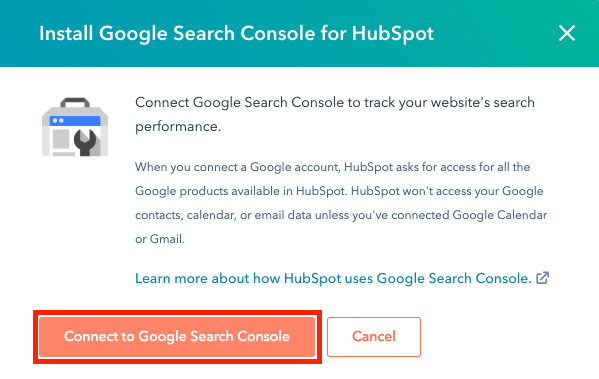
- In the next pop-up window that appears, select the account you have connected with Google Search Console. Note, you may have to log in if you are not already logged in. Once you've selected the right account, click the blue "Allow" button.
- Once you see the confirmation message, ensure the right URLs are being tracked by clicking the "Add" button beside them.